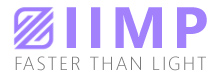(CNN) —
Not all gaming keyboards are created equal. The switches (the mechanism under each key that identifies a press) and key caps that a gaming keyboard is equipped with can have a huge impact on not just gaming but also on the everyday typing experience.
CNN Underscored spent a few months testing 12 gaming keyboards, checking for ease of setup, software support, performance while gaming, typing lengthy documents and connectivity options. Admittedly, personal preference is going to play a big part in deciding which gaming keyboard is best for you. Do you like something that’s loud that provides tactile feedback with each keypress? Or do you prefer a key that’s quiet and requires little pressure before a keypress is registered? Because personal preference is certainly a factor, we made sure to take into account which options give you flexibility in use and setup.
After all was said and done, the best overall pick was as close as it gets, but after a lot of debate, we settled on a premium keyboard and a budget pick.
After thousands of keypresses and countless hours of testing, the Apex Pro rose to the top of our testing pool. And at $199.99, it delivers a comfortable typing experience and fit right into our gaming style. From playing action-packed first-person shooters to a more casual session of Minecraft, it kept up without any hiccups. One of our favorite features is the adjustable switches that allow you to fine-tune how much pressure the keys require for activation (aka a keypress) — it’s the only keyboard we tested with such a feature, and it made a huge difference. The OLED display is a nice touch as well, making it easy to adjust settings without having to leave a game and open the SteelSeries Engine 3 app.
We realize that not everyone will want to spend a ton on a gaming keyboard, so we also tested a handful of affordably priced keyboards — and, well, SteelSeries was back at it again, this time with the brand’s Apex 3. It borrows some of the same core features the Pro offers but cuts corners on some of the more advanced features. The whisper-quiet switches aren’t loud at all, and they’re responsive enough that we couldn’t find any issues with them whether we were posting to Twitter or playing just one more match of Call of Duty: Warzone. Did we mention it’s spillproof? Well, it is, so you won’t have to worry about ruining your investment if you get a little animated and knock over a cup. At just $49.99, it’s the least expensive model we tested, but that didn’t take away from the high-quality build and overall experience that’s sure to make gamers smile.

When it comes to a keyboard that checks off all of the possible boxes and then some, the Apex Pro shines bright, delivering extreme value with adjustable switches, individual key lighting and an OLED display that makes quickly changing settings a breeze.
The SteelSeries Apex Pro is a full-size keyboard, complete with a number pad and volume dial in an aluminum frame. It forgoes wireless connectivity for a USB connection. The cord actually has two USB connectors that connect to your computer. One adapter is for the keyboard itself, while the other adapter allows you to use a USB port that’s built directly into the keyboard itself. Having a USB port on your keyboard is convenient if getting to the back or bottom of your gaming PC is difficult, especially if all you’re doing is plugging in a thumb drive or another temporary peripheral.
The bottom of the keyboard includes channels to route the USB cables to two different spots on the back of the housing, along with adjustable legs that will put the keyboard at different angles based on your preference.
Each key is individually lit with RGB colors that you can control and customize using the SteelSeries Engine 3 app (available for Mac and Windows). You can design your own lighting layout, highlighting the keys you use in specific games or apps, and switch between the configurations using the built-in OLED display and a dedicated menu button.
Yes, the Apex Pro has its own OLED display. It isn’t that big, around 2 inches long and an inch tall, but it displays relevant information using various plug-ins via the Engine 3 app, and you can even customize the screen saver. Having the ability to make adjustments like switching between configurations or changing the lighting profile isn’t uncommon for gaming keyboards, with most having some sort of keyboard shortcut combination to cycle through them. The OLED display, however, lets you know exactly what you’re switching to so you’re not left guessing. More seasoned gamers will feel right at home using keyboard shortcuts and macros to switch between modes, but for those who are just getting started the display offers peace of mind.
Our favorite part of the Apex Pro — and one of the reasons it rose above the competition — is because it has OmniPoint adjustable switches on the main section of the keyboard. Meaning, you can control how far you have to push in before a keypress is registered. There’s a total of 10 different settings you can pick from, ranging from 0.4 to 3.6 millimeters of travel.
We settled for level 5, right in the middle, and found it to be responsive enough that we felt confident we wouldn’t trigger accidental keypresses (something that happened all too often with lower levels), but we didn’t need to consciously think about pressing the key all the way down. But that’s what makes the Apex Pro so appealing: Some gamers have a light touch, while others have a heavy hand. With the Pro, you don’t have to worry about which switch to buy based on your playing style. Instead, you can make changes and try different levels of pressure until you find what setting best fits your playing style. On a regular keyboard with static switches, you’re stuck with what you purchased.
Granted, the OmniPoint switches don’t let you change between a loud or quiet key switch, but the ability to customize pressure over the life of the keyboard is a huge selling point. Not only can you tailor it to fit your playing style right now, but as it changes over time you can make further adjustments.
Gaming with the Pro was a ton of fun and comfortable. Inside the box is a magnetic armrest that attaches to the bottom of the keyboard, propping your wrists up high enough to remove any discomfort of reaching for the keys.
Every keyboard we tested, including the Apex Pro, has a feature called N-key rollover. What that means for users is that the keyboard is able to process each keypress instead of relying on the computer to do it, ensuring that no presses are missed. Another staple of gaming keyboards is anti-ghosting, which is a fancy term that translates into the keyboard preventing itself from accidentally doubling keypresses when you only pressed a specific button once. In other words, every keypress is registered. Nothing less, nothing more. And that was the case during our time with the Apex Pro, even while we played games ranging from Call of Duty: Warzone to Fortnite, where being able to quickly move around during intense battles (or run away from enemies) is a key part of trying to be the last player standing.
As for everyday use, there’s nothing worse than a bunch of random typos because a keyboard keeps misfiring or not recognizing each keystroke. Between typing out messages in Slack or composing long emails, we never experienced any errant key entries that we didn’t cause ourselves.
Ultimately, the Apex Pro beat out the competition with its combination of adjustable switches, an intuitive companion app, a built-in OLED display and a price under $200. It’s really the complete package and a worthy investment that can grow with you over time.

SteelSeries didn’t stop at making a fantastic high-end gaming keyboard with the Apex Pro. The Apex 3, at $49.99, takes a no-frills approach in comparison to the Pro model. It ditches the adjustable switches and the OLED display but still keeps a robust typing experience with a few flagship features of its own.
The coolest feature of the Apex 3 would have to be the IP32 water resistance rating, which protects it from accidental spills. Accidents do happen, and when they do, it shouldn’t ruin your keyboard. It’s too bad the Pro model doesn’t have this same feature, let alone many of the other keyboards we tested, which were more expensive. Only the $59 Razer Cynosa V2 offered the same sort of spill resistance feature. It’s rare, but oh-so-appreciated.
Even at this price point and with the protective layer, the Apex 3 stands as a full-size keyboard with a number pad and media controls. Included with the keyboard is a magnetic wrist rest that attaches to the bottom for a more ergonomic feel. In our tests, it proved to give our wrists a rest, putting our hands and fingers at just the right angle so we didn’t feel like we had to stretch to reach the keys. If you’ve ever tried typing or gaming on a mechanical keyboard without any sort of wrist rest, you’ve surely experienced wrist fatigue.
And let’s dive into the typing experience of the Apex 3 — it’s lacking on switch options, but we don’t see this as a problem. Whether we threw gaming or generic typing at it, our fingers seemed to always find the right key. There was plenty of space between the keys but not so much that we felt like the keyboard was too spread out. Although louder keys are fun, our family appreciated the fact that it didn’t sound like we were constantly banging on plastic while typing long articles.
The keys, although quiet, were responsive, with a keypress feel that was similar to the Apex Pro. You’ll get N-key rollover to protect from missed keypresses on 24 keys and gaming-level anti-ghosting to prevent the keyboard from registering two keypresses.
It’s also not silent or as loud as other gaming keyboards. It comes with what SteelSeries calls “whisper quiet” switches. We wouldn’t quite say they’re whisper quiet, but they’re nowhere near the clickety-clack sound of the Apex Pro. To be clear, we rather like that sound for gaming keyboards. It’s part of the overall experience. But that said, we have no issues with those who prefer something quieter.
Instead of individually lit keys, the Apex 3 has 10 different RG-lit zones you can adjust using the SteelSeries Engine 3 app. You lose out on some of the total customization options for specific games, but you still get that RGB goodness that every PC gamer seems to crave. That Engine 3 app is available for Mac and Windows alike.
The bottom of the Apex 3 has a series of cable management channels, which we’ve grown to appreciate during all of our testing. Quite frankly, it’s just super handy and leaves our desk less cluttered. There are also adjustable legs that change the angle of the keyboard.
Between its low price, water resistance and overall experience, the Apex 3 takes the cake in terms of a budget gaming keyboard.
After deciding on our testing pool from user reviews, new launches and our expertise, we got to testing 12 gaming keyboards. And it all started as we unboxed them, keeping in mind if all the necessary peripherals were included and how clear the instructions were. With many of these, the setup didn’t end with just plugging in the keyboard, but we also looked at customizations around keypress and even companion software.
These applications, available for Mac and Windows alike, provide users with an easy way to customize the keyboard, including everything from macros, aka shortcuts, to fun and colorful lighting around the keys. With some picks, like our overall choice, there’s even a screen on the keyboard for making these adjustments on the fly.
We also paid close attention to the connectivity provided. Did the keyboard feature 2.4 GHz or Bluetooth for easy pairing, or did it stick with a single hardwired experience?
Most importantly, though, we scored the typing through a range of tests that spanned word processing, daily use and, of course, many hours of gaming. We tested for comfortability while typing along with accuracy and the feel of each key. If we had the option to swap or adjust the switches we did as well.
Lastly, we examined what was covered in the included warranty and how long it lasted.
Below you’ll see our core categories and subcategories used for scoring.
- Typing experience had a maximum of 50 points: overall (30 points), keycaps (10 points) and feel in-game (10 points).
- Software had a maximum of 20 points: customizations (10 points) and macros (10 points)
- Switches had a maximum of 15 points: overall (15 points).
- Setup had a maximum of 15 points: overall (15 points).
- Connectivity had a maximum of 10 points points: overall (10 points)
- Warranty had a maximum of 10 points: overall (10 points).
Alienware AW510K Low Profile RGB ($159.99; dell.com)

PHOTO:
Dell
Alienware AW510K Low Profile RGB
The Alienware AW510K low-profile gaming keyboard looks amazing in person. We tested the lunar light model, but you can get it in black as well. The white showed off per-key RGB lighting effects, and low-profile Cherry MX keys scored high in our testing. Getting it set up was a bit confusing. By the time we found the link to download and install the Alienware Command Center, our PC had downloaded and installed it automatically through the Microsoft Store without us knowing what was happening.
Corsair K95 RGB Platinum ($199.99; corsair.com)

PHOTO:
Corsair
Corsair K95 RGB Platinum
The K96 RGB Platinum was nearly our best overall pick, with the Apex Pro only slightly beating it out. It offers nearly everything the Pro does, save for adjustable switches and the OLED display. You can pick between Cherry’s MX Brown or MX Speed keys, and a black or gunmetal finish. Using Corsair’s iCue software you can customize the K95, including assigning special functions to the column of keys on the far-left side of the keyboard with macros or whatever you want.
Corsair K100 RGB Platinum ($229.99; corsair.com)

PHOTO:
Corsair
Corsair K100 RGB Platinum
The K100 RGB optical-mechanical gaming keyboard has a few tricks that aren’t apparent at first. The media controls include a wheel for adjusting volume with a button in the middle, but you can program that button to change profiles or activate different lighting profiles. Like the K95, there’s an extra column of keys you can program. We tested the K100 RGB version with Corsair OPX switches, but you can also get it outfitted with Cherry MX Speed switches if you prefer.
HyperX Alloy Elite 2 ($129.99; amazon.com)

PHOTO:
HyperX
HyperX Alloy Elite 2
We had high hopes for the HyperX Alloy Elite 2 gaming keyboard. It looks like a top-tier gaming keyboard for a fraction of the cost, but ultimately the typing and gaming experience on it wasn’t all that impressive. We couldn’t ever really figure out when a keypress would be registered, especially with the space bar, which either ignored presses altogether or duplicated our efforts for no reason. If you still want to give the Alloy Elite 2 a shot, we understand. It’s feature set is impressive, and the price is right, with software that will let you customize how the keyboard looks and works and dedicated media controls. Just don’t get your hopes up.
HyperX Alloy Origins Core ($89.99; amazon.com)

PHOTO:
HyperX
HyperX Alloy Origins Core
Much like the Alloy Elite 2, we struggled to ever find our rhythm with the Alloy Origins Core keyboard. Not to the same extent, but it wasn’t as smooth of an experience as other keyboards we tested. It’s a Tenkeyless (TKL) design, so it’s smaller and more compact than the Origins Core. Its all-black finish looks fantastic when all of the LEDs are lit up, and there’s a USB-C port on the back to connect it to your computer. You can store up to three profiles in its internal memory that you can quickly switch between based on your mood or the game you’re playing.
Logitech 915TKL ($229.99; logitechg.com)

PHOTO:
Logitech
Logitech 915TKL
If you’re looking for a keyboard that does it all with a slim profile and don’t need a number pad, then the 915TKL is for you. You can connect it to your PC using the included 2.4 GHz adapter, Bluetooth or a Micro USB cable. Along the top of the keyboard you’ll find several custom buttons that switch from Logitech’s Lightspeed wireless tech, Bluetooth, enable/disable gaming mode and media controls. The 915TKL scored highest for typing and gaming experience, thanks to its low-profile keys that are easy to press and quickly pop back into place. Ultimately, though, we found the SteelSeries Apex Pro to provide a better overall experience at a slightly cheaper price point.
Logitech G Pro ($129.99; logitechg.com)

PHOTO:
Logitech
Logitech G Pro
Logitech’s G Pro gaming keyboard is another TKL design; however, instead of a slim profile like the 915TKL, the G Pro has a more traditional design and footprint. It’s still fairly small, but it boasts standard keycaps and GX Clicky Switches that can be heard from across the room. It connects to your PC using a Micro USB cable and works with Logitech’s G Hub software to customize lighting, buttons and create macros. Our favorite feature of the G Pro is just how compact it is without skimping on the mechanical look and feel many gamers desire.
Razer BlackWidow V3 Pro ($229.99; amazon.com)

PHOTO:
Razer
Razer BlackWidow V3 Pro
The BlackWidow V3 Pro combines wireless connectivity and Razer’s Green (tactile and clicky) or Yellow Switches (linear and quiet) with total customization, thanks to the Razer’s Synapse software. There are dedicated media keys and a volume dial that make it easy to make adjustments without having to remember some weird key combination. Included in the box is a leather armrest to help ease strain on your wrists during intense gaming or long writing sessions. If you’re already invested in the Razer ecosystem and want the best gaming keyboard the company has to offer, the BlackWidow V3 Pro is where it’s at.
Razer Huntsman Mini ($119.99; amazon.com)

PHOTO:
Razer
Razer Huntsman Mini
Razer’s Huntsman Mini is a 60% mechanical keyboard. That just means that it’s even smaller than a TKL keyboard. It’s so small, in fact, that it even lacks arrow keys. It uses Razer’s Optical Switches, in clicky or linear, and to make up for the lack of all the extra keys most of us are accustomed to, some of the keys have secondary functions that require you to hold in the Fn key to access. You can easily identify those keys by a small icon printed on the side of the key. Additionally, the function keys light up when you press the Fn key. The Mini was a dream to game and type on, but it comes with a steep learning curve if you’re new to 60% keyboards.
Razer Cynosa V2 ($59.99; amazon.com)

PHOTO:
Razer
Razer Cynosa V2
Typing and gaming on the Razer Cynosa V2 reminded us of a high-quality office keyboard, only much, much cooler. The individually lit keys add some gaming flair to your desk, and you can use Razer’s software to customize and program the colors to fit your mood or the game you’re playing. The Cynosa V2 is spill resistant and has multiple cable routing options on the bottom to help keep your desk clean. The Cynosa V2 was nearly our top budget pick, but the Apex 3 edged it out.
Read more from CNN Underscored’s hands-on testing: